See below for explanations of options included on the Bin Continuous Data dialog.
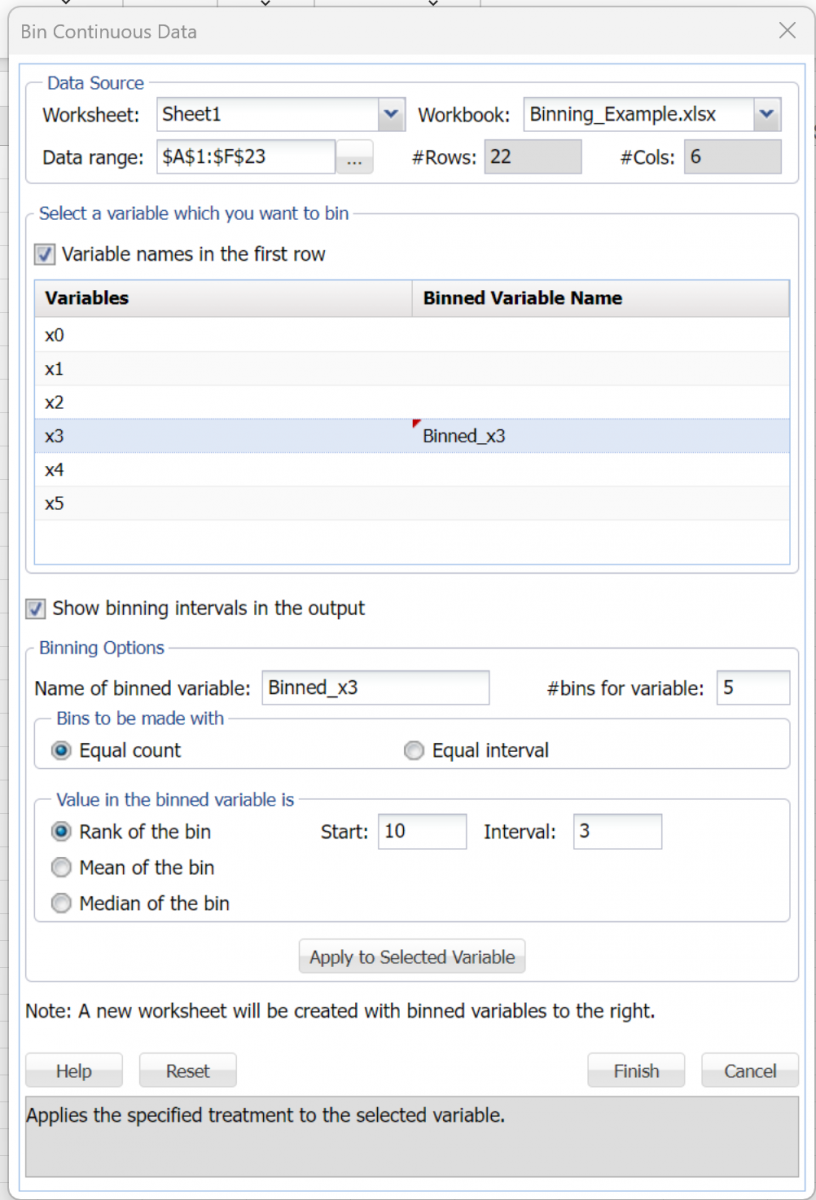
Data Source
Worksheet: The name of the worksheet containing the dataset.
Workbook: The name of the workbook containing the dataset.
Data range: The data range for the dataset on the Excel worksheet.
#Rows: The number of rows in the dataset.
#Cols: The number of columns in the dataset.
Select a variable which you want to bin:
Variable names in the first row: If this option is selected, the list of variables in the Variables field will be listed according to titles appearing in the first row of the dataset.
Binned Variable Name: Variable appearing here will be binned.
Show binning intervals in the output: Select this option to include the binning intervals in the output report.
Name of binned variable: The name displayed here will appear for the binned variable in the output report.
#bins for variable: Enter the number of desired bins here.
Equal Count: When this option is selected, the data is binned in such a way that each bin contains the same number of records. Note: There is a possibility that the number of records in a bin may not be equal due to factors such as border values, the number of records being divisible by the number of bins, etc. The options for Value of the binned variable for this process are Rank, Mean, and Median. See below for explanations of each.
Equal Interval: When this option is selected, the binning procedure will assign records to bins if the record’s value falls in the interval of the bin. Bin intervals are calculated by roughly subtracting the Minimum variable value from the Maximum variable value and dividing by the number of bins ((Max Value – Min Value) / # bins). The options for Value of the binned variable for this process are Rank and Mid value. See below for explanations of each.
Rank of the bin: When either the Equal count or the Equal interval option is selected, Rank of the bin is enabled. When selected, the User has the option to specify the Start value of the first bin and the Interval of each bin. Subsequent bin values will be calculated as the previous bin + interval value.
Mean of the bin: When the Equal count option is selected, Mean of the bin is enabled. Analytic Solver Data Science calculates the mean of all values in the bin and assigns that value to the binned variable.
Median of the bin: When the Equal count option is selected, Median of the bin is enabled. Analytic Solver Data Science finds the median of all values in the bin and assigns that value to the binned variable.
Mid Value: When the Equal Interval option is selected, this option is enabled. The mid value of the interval will be displayed on the output report for the assigned bin.
Apply to Selected Variable: Click this command button to apply the selected options to the selected variable.
